Windows 11 Slow? How to Fix Performance Issues Fast
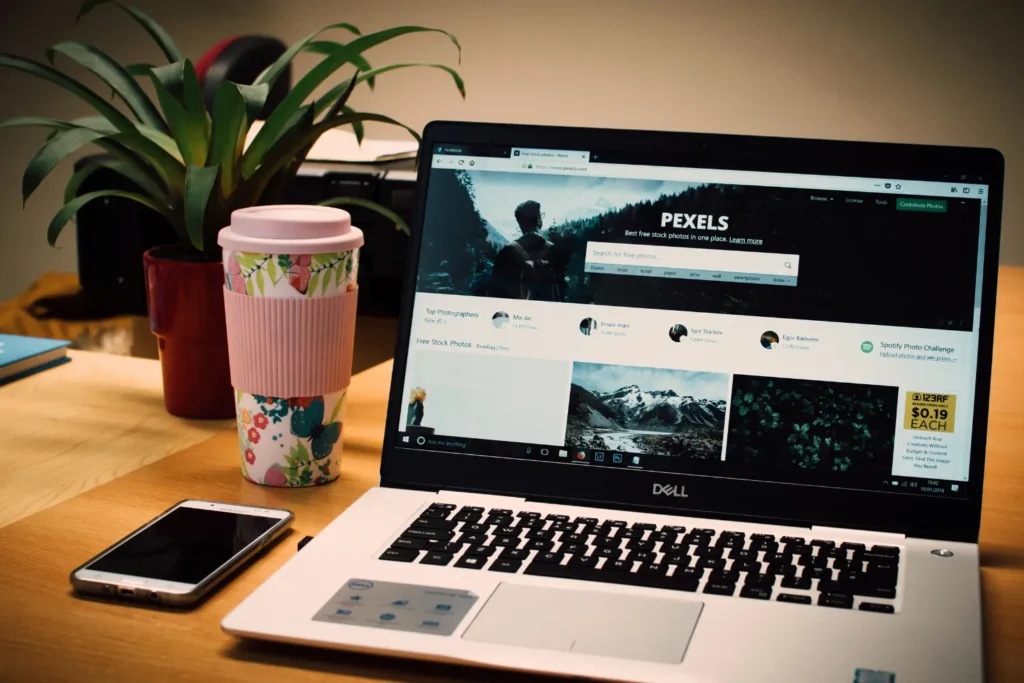
Windows 11 is sleek, but on older hardware it can crawl. If you’re stuck waiting through long boot times, frozen apps, or laggy performance, you’re not alone. The good news is that most of these issues can be fixed without replacing your entire computer
Why Windows 11 Feels Slow
Common reasons behind sluggish Windows 11 performance include:
- Driver conflicts that cause crashes or instability
- Bloatware and unnecessary background programs
- Low RAM, making multitasking difficult
- HDD bottlenecks, since traditional hard drives can’t keep up with modern software
Simple Fixes You Can Try
Before upgrading hardware, start with quick optimizations:
- Run Windows Update and check for driver updates
- Disable unneeded startup apps in Task Manager
- Adjust system settings for performance over appearance
- Uninstall bloatware or apps you don’t use
These steps can help, but they won’t solve deeper hardware limitations.
Upgrade Path That Works
If your PC still feels sluggish, upgrading the hardware can make Windows 11 run like new:
- SSD upgrade – replaces your slow hard drive with a fast solid-state drive
- RAM upgrade – adds more memory for smoother multitasking
These two upgrades provide the biggest performance boost for older Windows 11 machines.
Professional Repair Solutions
When DIY fixes aren’t enough, professional service makes the difference. At iMobile Repair Center, we handle:
- Full system tune-ups and malware removal
- Clean reinstalls of Windows 11 for a fresh start
- Hardware swaps like SSDs and RAM installation
Don’t Settle for Slow Performance
A sluggish Windows 11 PC doesn’t mean you need a new computer. With the right fixes and upgrades, your system can feel fast again.
One of the most effective ways to fix lag is with a laptop SSD upgrade , and our expert guide explains exactly why it makes such a huge difference.
👉 learn about other common computer problems.